
Who among you here can relate to the hassle of having to pick up your phone from your tight pocket a couple of times in a day to answer that all-important call?
Folks with gargantuan phones can probably really relate to this.
Even worse is the heat generated by your phone’s quad-core or octo-core processor warming up your ear each time you take or make calls.
Unless you’re a ninja with speedy reflexes and uncanny phone-answering skills, you’ll appreciate a Bluetooth Headset to make everything easy, and yes, comfortable.
Pairing your Bluetooth headset with your mobile phone can be done in few simple steps.
DEFINITION
Bluetooth is a short-range wireless technology that can share information within a given distance. Apart from headsets, many headphones and FM transmitters also support Bluetooth.
Pairing with an Android Phone
Instructions
-
1
Turn on Bluetooth
First things first. On your Android device, go to "Settings" and turn on the Bluetooth functionality.
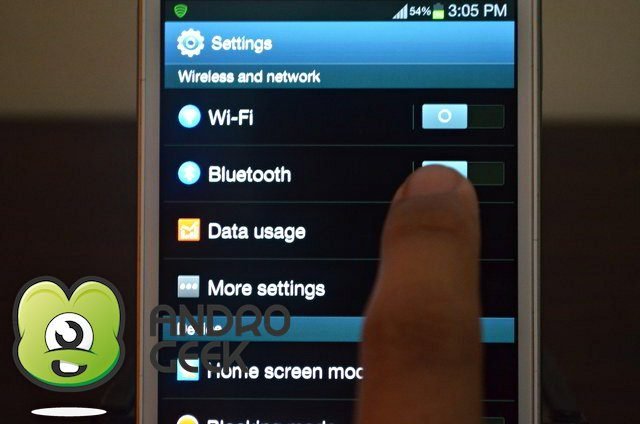
- 2
Get Your Bluetooth Headset
Now that Bluetooth is enabled on your Android device, pick up your Bluetooth headset and begin pairing it with the mobile device.
To do that, you'll need to check the instruction manual that came in with the headset, since the steps can vary from one model to another.

-
3
Turn headset on and press the "Call" button to activate pairing mode
For starters, this is done by pressing the answer or end call button on your headset for a couple of seconds.
Depending on your Bluetooth headset, a beep or a flashing LED will indicated that the device is now in "pairing mode."
Again, check your manual for instructions.

-
4
Your Android device should be able to detect the headset
Here comes the good part. Since your headset is now in pairing mode, your Android device should be able to detect the headset.
Usually, you can view the name of your headset below the "Available Bluetooth devices" section.

-
5
Tap the name of your headset on the menu to initiate the pairing process.
The process usually takes a couple of seconds, if not minutes, to finish. It's worth noting that some headsets require some sort of a "pairing code."
Again, check your manual or look out for instructions. 0000 or 1234 are some code examples.
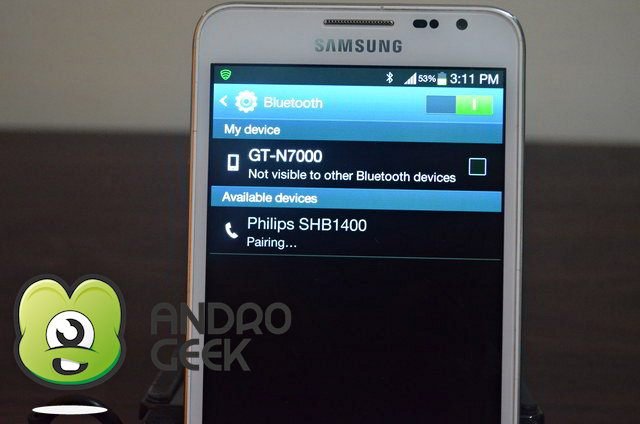
-
6
"Connected" means that you are good to go
Lastly, you'll know if your Bluetooth headset is already connected when you'll see the word "Connected."
That's it!

Pairing With an iPhone
Instructions
-
1
On your iPhone, press Settings > General > Bluetooth.
-
2
If your phone's Bluetooth is turned off, tap to turn it on.
-
3
Place your Bluetooth headset into pairing mode.
-
4
When you see your headset's device name, tap it to pair and connect.
-
5
If you are prompted for a passkey, enter your device's key.
NOTE: This is often "0000" (4 zeros).
You should see your headset name with a status of Connected (e.g., "Jabra xxx Connected").
You are now hands free!
Your Turn
The steps above might seem easy, but for some, it may not.
The truth is that all headsets are not created equal, and your headset's settings, depending on the headset brand, could be entirely different from the rest.
So, in an event of difficulty, a little modding here and there might help. In the end, it's really trial and error.
P.S. Let us know if you run into any problems or have any questions below. If we helped you, and think you know anyone else we could help with this guide, please share it.
